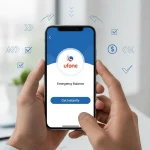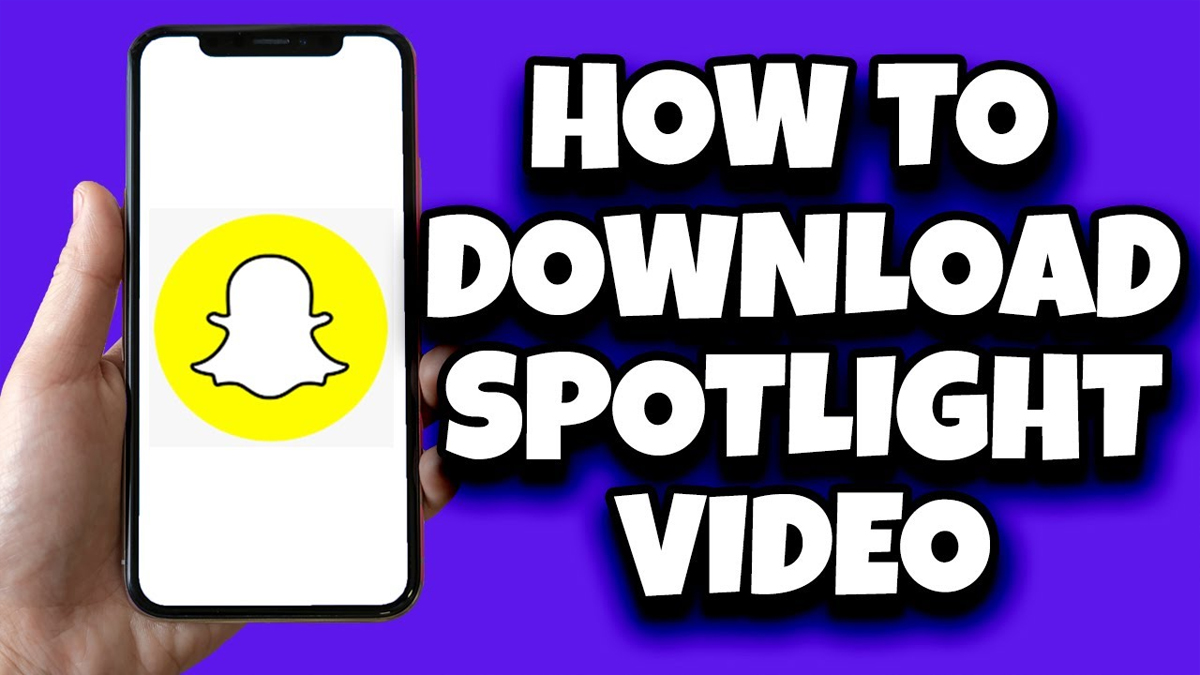
Snapchat deletes Images and Videos
Everyone is aware that Snapchat deletes images and videos once they have been viewed by their recipients or after 24 hours. The Snapchat stories are also automatically deleted after 24 hours. Although many people adore this function, some videos hold viewers’ attention to the point where they do not want to let them disappear without storing them.
This blog will describe the approaches you can use to quickly download and store Snapchat videos without a watermark. Additionally, you will get in-depth information regarding the Snapchat photo and video downloader.
Your downloaded and saved Snapchat videos will have a watermark; we suggest MarkGo to get rid of the watermark. Now download MarkGo.
Table of Contents
Part 1: Download Snapchat Videos on Android
We all know that Snapchat is a fantastic software for capturing lovely moments in unique ways. It provides tools and filters to enhance the beauty and appeal of a video. You may easily record videos on Snapchat, but have you ever wondered how to download them to an Android device? You must enable or accept certain Snapchat settings in order to achieve this. Follow these easy instructions to save a recorded video on Android if you are unsure of how to proceed. For instant Snapchat video editing, download iMyFone Filme.
Read More | How to Register Mobile in PTA
Read More | How to Make Easypaisa Account
Steps on How to Download Snapchat Videos on Android
Step 1. Install the most recent Snapchat version, then launch it. Tap the record button in the centre of the camera’s screen to start recording a video.
Step 2. At the bottom of your video after recording, there will be a Save option. Check to see if your video is in your Camera Roll by tapping on Save and then checking. You must navigate to the settings if not.
Step 3. On the Camera screen, tap the profile symbol located in the top left corner. Tap the Settings button in the top right corner of the profile page on your mobile device. You can find Memories under the WHO CAN… section. Select the Save button after tapping on Memories.
Step 4. Three options—Memories, Memories & Camera Roll, and Camera Roll Only—will show up on the next screen. Select Camera Roll Only or Memories & Camera Roll. By doing this, Snapchat will let the saving of your movies to the chosen place.
Step 5. Retake the video recording on the Camera screen, after which you should hit the Save option. Your device’s Camera Roll or device will automatically preserve your Snapchat videos.
Part 2: Save a Snapchat Video Sent to You on iPhone
As we mentioned above, keeping your own recorded videos from Snapchat is not a problem, but saving films that have been provided to you by others is against Snapchat policy.
Only screen recording and screenshotting are used by people to store other films and pictures. Sadly, Snapchat notices this behaviour and alerts the other users.
Due to the fact that millions of users use Snapchat at once, Snapchat occasionally is unable to identify every single screen recording that took place in various locations. because of which it is now possible to record someone’s Snapchat video. However, before we give you any advice, we advise you to ask other Snapchat users for their permission before capturing any of their recordings.
Steps on How to Download Videos on iPhone
Step 1. The screen recorder on your iPhone must first be enabled. Navigate to Settings, then select Control Center. There will be a variety of choices; choose and touch on Customize Controls.
Step 2. When you reach the Screen Recording option, continue scrolling down the screen. The tiny Plus symbol next to Screen Recording should be clicked. You may easily use the Screen recorder whenever you want while using any screen on your phone by adding it to your swipe-up menu in this way.
Step 3. Your screen recording will now begin when you tap the screen recording icon, which resembles a small circle wrapped in a larger circle. Play the video you wish to download to your iPhone on Snapchat.
Step 4. Once you’ve finished watching the entire video, touch the screen recording symbol once more from the swipe-up menu.
Step 5. Without anyone’s knowledge, your screen recording will be saved to your device or Camera Roll.
Part 3: Am I Able to Download and Save Snapchat Videos Secretly?
Steps on How to Start Screen Recording Secretly:
People typically activate Airplane Mode on their mobile devices, disable WiFi, and then attempt to grab screenshots without the sender’s knowledge. But regrettably, it is ineffective. You must follow the special instructions for using Airplane mode and the Clear Cache option in order to covertly record the screen.
Step 1. Go to the desired snap on Snapchat by opening the app, but avoid touching or tapping it. You shouldn’t look at it before taking any additional actions. It should be a New Snap for the snap.
Step 2. Keep Snapchat open in the background or don’t remove it from your recently used applications, then navigate to Settings. Turn on Airplane Mode by tapping on it.
Step 3. Keep the mode activated, then visit Snapchat once again to grab a screenshot or begin screen recording. When you have accomplished your task, navigate to Snapchat’s settings.
Step 4. Under the heading of Account Actions, swipe left to select the Clear Cache option. Click Continue now.
Step 5. Close the Snapchat app and remove it from your recently used apps after clearing the cache. Return to Settings and disable Airplane Mode.
It is accepted as a legitimate technique to covertly download Snapchat films without a watermark to a mobile device, but its future effectiveness is uncertain. The explanation is that Snapchat is attempting to banish all screenshot and screen capture techniques. So perhaps an updated version with new features in the future can also prove this approach to be false.