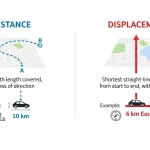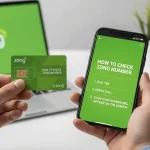Apple has recently announced that it will be shutting down its My Photo Stream feature, resulting in the deletion of the entire photo album from your iPhone. Users are advised to take immediate action to save their photos before they are permanently removed by the company.
According to Apple, My Photo Stream, which offered free storage for several years and served as an alternative to iCloud Photos, is scheduled to be shut down on July 26, 2023. One month before that, new photo uploads to My Photo Stream from your devices will stop.
Read more | 15 Inch Macbook Air by Apple
Any photos uploaded to My Photo Stream before the shutdown date will remain in iCloud for 30 days from the date of upload and will be accessible on devices where My Photo Stream is currently enabled.
However, after July 26, 2023, there will be no photos remaining in My Photo Stream, and the service will be discontinued.
If the photos in My Photo Stream are already stored on at least one of your devices, you won’t lose any photos during this process, as long as you have the device with your original photos. While, if a photo you want is not already in your library on a specific iPhone, iPad, or Mac, make sure to save it to your library on that particular device.
Apple encourages users to transition to iCloud Photos, which keeps your photos and videos up to date across all your devices and securely stores them in iCloud. If users already have iCloud Photos enabled on all your devices, there’s no need for further action, as your photos are already syncing to iCloud.
Steps to save photos from deletion
To check if iCloud Photos is enabled, go to Settings > your name > iCloud on your iPhone or iPad. On your Mac, choose Apple menu > System Preferences, click your name, and then click iCloud. Ensure that “Photos” is turned on for each device.
Read more | Apple iOS 17 Details
On your iPhone, iPad, or iPod touch:
- Open the Photos app and tap on “Albums.”
- Tap on “My Photo Stream” and select the photos you want to save.
- Tap the Share button and choose “Save Image.”
On your Mac:
- Open the Photos app and go to the “My Photo Stream” album.
- Select any photos you want to save that are not already in your photo library.
- Drag and drop them from the My Photo Stream album to your Library.
By following these steps, you can ensure that your photos from My Photo Stream are safely saved to your device’s library.