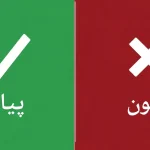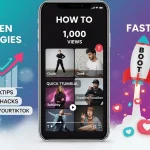Invention of Smartphones
A family portrait used to be taken by visiting a photo studio or having the photographer come to their home. Do you recall how, whenever the family went on vacation, the photographer would always be absent from the pictures? But who thought that with the passage of time and the invention of smartphones, we might replace the classic Kodak moments with a selfie mode that would enable us to take a photo of the entire family at once?
And that’s not all—you could even be able to get some incredibly clear pictures that appear to have been taken by an expert! I’m sure that some of you who are reading this must be of the opinion that using a smartphone to take a good picture is impossible. So these advice-giving techniques are undoubtedly worthwhile. You’ll probably stop feeling jealous of your friend’s DSLR! Yes, that is feasible. Learn how by reading on.
Clean Lenses equals Better Quality
Our preferred technology is a smartphone, isn’t it? Without realizing it, we frequently place our cellphones on surfaces such as coffee tables, the floor, or any other flat surface in addition to carrying them in our pockets or bags. It goes without saying that taking a picture with a dirty lens that has fingerprints, dirt, and dust on it can ruin the picture and make it appear blurry.
It should be obvious, right? What then has to be done? Before taking a picture, make sure to always wipe the lenses, preferably with a microfiber cloth or another soft substance.
Read More | Elon Musk Says Holding Off Relaunching Blue Tick Verification
Read More | Twitter Fate in Doubt, Employees Defy Musk’s Ultimatum
Use the Grid Lines
Turning on the gridlines in the camera settings of your Android or iPhone smartphone is one of the simplest ways to help you take better smartphone photos. You’ll see a sequence of lines on your smartphone’s camera screen after turning on the gridlines feature to take a picture.
For instance, using the rule of thirds (a photographic composition principle that says an image should be broken down into thirds both horizontally and vertically). If you make the necessary adjustments and position the subject where two gridlines connect, the photo will turn out to be a “good click.” Here’s how to check or enable the gridline function in the camera settings on your smartphone.
Compromising the Image’s Quality
Even though the majority of smartphones have a built-in zoom option, NEVER utilize it. When you click, the image might grow, but such images typically end up being pixelated, hazy, and of low quality. It’s better to get closer to the topic instead. In the event that this is not possible, click the image from the default distance and further crop it as necessary. For instance, after taking the photo from a distance, you can zoom in and crop it to capture the sun setting, the sun rising, or a moonlit sky. By doing this, you can make sure you don’t compromise the image’s quality and succeed in getting the desired shot.
Use Landscape Mode
For some of your images, use landscape orientation rather than portrait orientation. Landscape photography is ideal for capturing vast crowds of people as well as the natural world, and it also produces images that look better whether viewed on a computer, laptop, or smart TV.