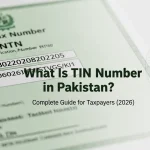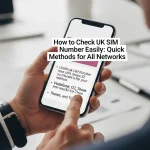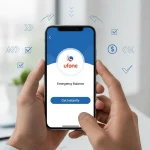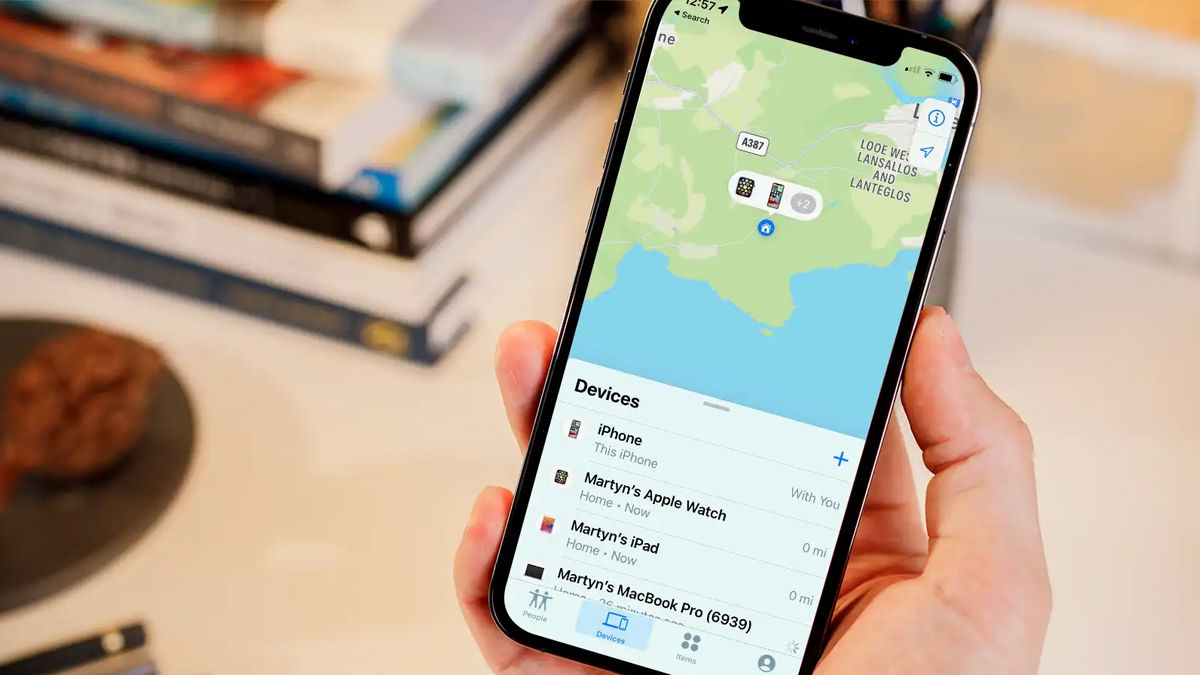
Android Phone is Missing
Not to sound excessively dramatic, but I believe the sinking sensation you have when you learn your Android phone is missing is one of the worst emotions. Our phones are inherently private, protecting our darkest secrets and most sensitive information. This sensation is intensified by the fact that losing a phone is a pricey event.
Don’t worry if you find yourself desperately checking your pockets, bag, purse, or tabletop for a misplaced phone. Every Android phone is equipped with capabilities that make it easy to protect your data and locate a misplaced device. Don’t get ahead of yourself and settle in just yet. You must take immediate action to prepare yourself for success if or when your phone is lost or stolen, particularly if you left it at home.
If Your Phone is Lost
Below, I detail all of the actions you may and should take now, as well as what you should do if your phone is lost.
It doesn’t take long to navigate through a few settings panels and confirm that the appropriate switches are turned on or that you’re logged in to the appropriate services. Future you will appreciate current you for spending five minutes performing the following.
Secure Your Lock screen
Turn on passcode and fingerprint authentication for your own good. Avoid using face recognition on your Android device as a further favor to yourself.
On the majority of Android smartphones, the facial recognition system is readily fooled by a simple photograph of your face. Google’s Pixel 4 and Pixel 4 XL are the outliers, since they feature a method that is more trustworthy, comparable to Apple’s Face ID.
Read More | Best Ideas to Start a Youtube Channel in 2023
Read More | Best Selling Tech Products in Pakistan (2023)
Configure your Passcode and Fingerprint Authentication
Next, configure your passcode and fingerprint authentication in the Security section of the Settings app. I understand that scanning a fingerprint or entering a PIN code every time you want to use your phone might be irritating, but the thought of someone having access to your images, banking applications, email, and other sensitive information is plain terrifying.
The additional effort required to unlock your phone is justified when you consider the consequences of revealing your sensitive information to a stranger.
Set up Trackers
Find My Smartphone is automatically activated whenever you login in to an Android device using a Google account. If your phone is ever lost, you may use Google’s free Find My Device tool to track, remotely lock, and remotely delete it.
Verify that Find My Device is activated on your Android device by navigating to Settings > Security & Location > Find My Device. If your device lacks a Security & Location option, navigate to Google > Security > Find My Device.
Find My Device Must be Powered On
Find My Device must be powered on. Alternatively, move the switch to the On position.
Verify that the option to remotely secure and erase the device is enabled by visiting android.com/find on your computer, choosing your phone, and clicking Set Up Secure & Erase. A push notification will be delivered to your phone; tap it to complete the setup.